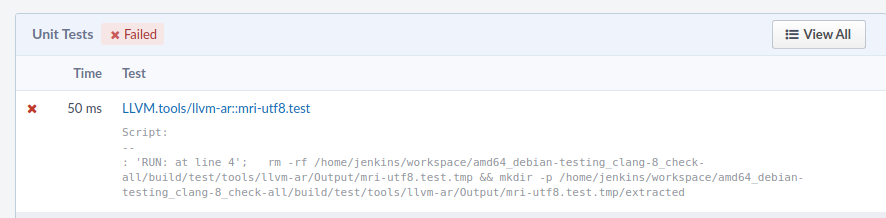Code Reviews with Phabricator¶
If you prefer to use a web user interface for code reviews, you can now submit your patches for Clang and LLVM at LLVM’s Phabricator instance.
While Phabricator is a useful tool for some, the relevant -commits mailing list is the system of record for all LLVM code review. The mailing list should be added as a subscriber on all reviews, and Phabricator users should be prepared to respond to free-form comments in mail sent to the commits list.
Sign up¶
To get started with Phabricator, navigate to https://reviews.llvm.org and click the power icon in the top right. You can register with a GitHub account, a Google account, or you can create your own profile.
Make sure that the email address registered with Phabricator is subscribed to the relevant -commits mailing list. If you are not subscribed to the commit list, all mail sent by Phabricator on your behalf will be held for moderation.
Note that if you use your git user name as Phabricator user name, Phabricator will automatically connect your submits to your Phabricator user in the Code Repository Browser.
Requesting a review via the command line¶
Phabricator has a tool called Arcanist to upload patches from the command line. To get you set up, follow the Arcanist Quick Start instructions.
You may need to apply a fix to your arcanist repo in order to submit a patch:
% cd arcanist
% git am <path/to/llvm-project>/llvm/utils/phabricator/*.patch
You can learn more about how to use arc to interact with Phabricator in the Arcanist User Guide. The basic way of creating a revision for the current commit in your local repository is to run:
arc diff HEAD~
Sometime you may want to create a draft revision to show the proof of concept or for experimental purposes, In that case you can use the –draft option. It will create a new draft revision. The good part is: it will not send mail to llvm-commit mailing list, patch reviewers, and all other subscribers, buildbot will also run on every patch update:
arc diff --draft HEAD~
If you later update your commit message, you need to add the –verbatim option to have arc update the description on Phabricator:
arc diff --edit --verbatim
Requesting a review via the web interface¶
The tool to create and review patches in Phabricator is called Differential.
Note that you can upload patches created through git, but using arc on the command line (see previous section) is preferred: it adds more metadata to Phabricator which are useful for the pre-merge testing system and for propagating attribution on commits when someone else has to push it for you.
To make reviews easier, please always include as much context as possible with your diff! Don’t worry, Phabricator will automatically send a diff with a smaller context in the review email, but having the full file in the web interface will help the reviewer understand your code.
To get a full diff, use one of the following commands (or just use Arcanist to upload your patch):
git show HEAD -U999999 > mypatch.patchgit diff -U999999 @{u} > mypatch.patchgit diff HEAD~1 -U999999 > mypatch.patch
Before uploading your patch, please make sure it is formatted properly, as described in How to Submit a Patch.
To upload a new patch:
Click Differential.
Click + Create Diff.
Paste the text diff or browse to the patch file. Leave this first Repository field blank. (We’ll fill in the Repository later, when sending the review.) Click Create Diff.
Leave the drop down on Create a new Revision… and click Continue.
Enter a descriptive title and summary. The title and summary are usually in the form of a commit message.
Add reviewers (see below for advice). (If you set the Repository field correctly, llvm-commits or cfe-commits will be subscribed automatically; otherwise, you will have to manually subscribe them.)
In the Repository field, enter “rG LLVM Github Monorepo”.
Click Save.
To submit an updated patch:
Click Differential.
Click + Create Diff.
Paste the updated diff or browse to the updated patch file. Click Create Diff.
Select the review you want to from the Attach To dropdown and click Continue.
Leave the Repository field blank. (We previously filled out the Repository for the review request.)
Add comments about the changes in the new diff. Click Save.
Choosing reviewers: You typically pick one or two people as initial reviewers. This choice is not crucial, because you are merely suggesting and not requiring them to participate. Many people will see the email notification on cfe-commits or llvm-commits, and if the subject line suggests the patch is something they should look at, they will.
Creating a patch series¶
Chaining reviews together requires some manual work. There are two ways to do it (these are also described here along with some screenshots of what to expect).
Using the web interface¶
This assumes that you’ve already created a Phabricator review for each commit, using arc or the web interface.
Go to what will be the last review in the series (the most recent).
Click “Edit Related Revisions” then “Edit Parent Revisions”.
This will open a dialog where you will enter the patch number of the parent patch (or patches). The patch number is of the form D<number> and you can find it by looking at the URL for the review e.g. reviews.llvm/org/D12345.
Click “Save Parent Revisions” after entering them.
You should now see a “Stack” tab in the “Revision Contents” section of the web interface, showing the parent patch that you added.
Repeat this with each previous review until you reach the first in the series. This one won’t have a parent since it’s the start of the series.
If you prefer to start with the first in the series and go forward, you can use the “Edit Child Revisions” option instead.
Using patch summaries¶
This applies to new and existing reviews, uploaded with arc or the web interface.
Upload the first review and note its patch number, either with the web interface or arc.
For each commit after that, add the following line to the commit message or patch summary: “Depends on D<num>”, where “<num>” is the patch number of the previous review. This must be entirely on its own line, with a blank line before it. For example:
[llvm] Example commit Depends on D12345
If you want a single review to have multiple parent reviews then add more with “and”, for example: “Depends on D12344 and D12345”.
Upload the commit with the web interface or arc (
arc diff --verbatimto update an existing review).You will see a “Stack” tab in the “Revision Contents” section of the review in the web interface, showing the parent review.
Repeat these steps until you’ve uploaded or updated all the patches in your series.
When you push the patches, please remove the “Depends on” lines from the commit messages, since they add noise and duplicate git’s implicit ordering.
One frequently used workflow for creating a series of patches using patch summaries is based on git’s rebasing. These steps assume that you have a series of commits that you have not posted for review, but can be adapted to update existing reviews.
git interactive rebase back to the first commit you want to upload for review:
git rebase -i HEAD~<number of commits you have written>
Mark all commits for editing by changing “pick” to “edit” in the instructions git shows.
Start the rebase (usually by writing and closing the instructions).
For the first commit:
Upload the current commit for a review (with
arc diffor the web interface).Continue to the next commit with
git rebase --continue
For the rest:
Add the “Depends on…” line using
git commit --amendUpload for review.
Continue the rebase.
Once the rebase is complete, you’ve created your patch series.
Finding potential reviewers¶
Here are a couple of ways to pick the initial reviewer(s):
Use
git blameand the commit log to find names of people who have recently modified the same area of code that you are modifying.Look in CODE_OWNERS.TXT to see who might be responsible for that area.
If you’ve discussed the change on a dev list, the people who participated might be appropriate reviewers.
Even if you think the code owner is the busiest person in the world, it’s still okay to put them as a reviewer. Being the code owner means they have accepted responsibility for making sure the review happens.
Reviewing code with Phabricator¶
Phabricator allows you to add inline comments as well as overall comments to a revision. To add an inline comment, select the lines of code you want to comment on by clicking and dragging the line numbers in the diff pane. When you have added all your comments, scroll to the bottom of the page and click the Submit button.
You can add overall comments in the text box at the bottom of the page. When you’re done, click the Submit button.
Phabricator has many useful features, for example allowing you to select diffs between different versions of the patch as it was reviewed in the Revision Update History. Most features are self descriptive - explore, and if you have a question, drop by on #llvm in IRC to get help.
Note that as e-mail is the system of reference for code reviews, and some people prefer it over a web interface, we do not generate automated mail when a review changes state, for example by clicking “Accept Revision” in the web interface. Thus, please type LGTM into the comment box to accept a change from Phabricator.
Pre-merge testing¶
The pre-merge tests are a continuous integration (CI) workflow. The workflow checks the patches uploaded to Phabricator before a user merges them to the main branch - thus the term pre-merge testing.
When a user uploads a patch to Phabricator, Phabricator triggers the checks and then displays the results. This way bugs in a patch are contained during the code review stage and do not pollute the main branch.
Our goal with pre-merge testing is to report most true problems while strongly minimizing the number of false positive reports. Our goal is that problems reported are always actionable. If you notice a false positive, please report it so that we can identify the cause.
If you notice issues or have an idea on how to improve pre-merge checks, please create a new issue or give a ❤️ to an existing one.
Requirements¶
To get a patch on Phabricator tested, the build server must be able to apply the patch to the checked out git repository. Please make sure that either:
You set a git hash as
sourceControlBaseRevisionin Phabricator which is available on the GitHub repository,or you define the dependencies of your patch in Phabricator,
or your patch can be applied to the main branch.
Only then can the build server apply the patch locally and run the builds and tests.
Accessing build results¶
Phabricator will automatically trigger a build for every new patch you upload or modify. Phabricator shows the build results at the top of the entry. Clicking on the links (in the red box) will show more details:
The CI will compile and run tests, run clang-format and clang-tidy on lines changed.
If a unit test failed, this is shown below the build status. You can also expand the unit test to see the details:
Opting Out¶
In case you want to opt-out entirely of pre-merge testing, add yourself to the OPT OUT project. If you decide to opt-out, please let us know why, so we might be able to improve in the future.
Operational Details¶
The code responsible for running the pre-merge flow can be found in the external repository. For enhancement ideas and most bugs, please file an issue on said repository. For immediate operational problems, the point of contact is Mikhail Goncharov.
Background on the pre-merge infrastructure can be found in this 2020 DevMeeting talk
Committing a change¶
Once a patch has been reviewed and approved on Phabricator it can then be committed to trunk. If you do not have commit access, someone has to commit the change for you (with attribution). It is sufficient to add a comment to the approved review indicating you cannot commit the patch yourself. If you have commit access, there are multiple workflows to commit the change. Whichever method you follow it is recommended that your commit message ends with the line:
Differential Revision: <URL>
where <URL> is the URL for the code review, starting with
https://reviews.llvm.org/.
This allows people reading the version history to see the review for context. This also allows Phabricator to detect the commit, close the review, and add a link from the review to the commit.
Note that if you use the Arcanist tool the Differential Revision line will
be added automatically. If you don’t want to use Arcanist, you can add the
Differential Revision line (as the last line) to the commit message
yourself.
Using the Arcanist tool can simplify the process of committing reviewed code as
it will retrieve reviewers, the Differential Revision, etc from the review
and place it in the commit message. You may also commit an accepted change
directly using git push, per the section in the getting started
guide.
Note that if you commit the change without using Arcanist and forget to add the
Differential Revision line to your commit message then it is recommended
that you close the review manually. In the web UI, under “Leap Into Action” put
the git revision number in the Comment, set the Action to “Close Revision” and
click Submit. Note the review must have been Accepted first.
Committing someone’s change from Phabricator¶
On a clean Git repository on an up to date main branch run the
following (where <Revision> is the Phabricator review number):
arc patch D<Revision>
This will create a new branch called arcpatch-D<Revision> based on the
current main and will create a commit corresponding to D<Revision> with a
commit message derived from information in the Phabricator review.
Check you are happy with the commit message and amend it if necessary. For example, ensure the ‘Author’ property of the commit is set to the original author. You can use a command to correct the author property if it is incorrect:
git commit --amend --author="John Doe <jdoe@llvm.org>"
Then, make sure the commit is up-to-date, and commit it. This can be done by running the following:
git pull --rebase https://github.com/llvm/llvm-project.git main
git show # Ensure the patch looks correct.
ninja check-$whatever # Rerun the appropriate tests if needed.
git push https://github.com/llvm/llvm-project.git HEAD:main
Abandoning a change¶
If you decide you should not commit the patch, you should explicitly abandon the review so that reviewers don’t think it is still open. In the web UI, scroll to the bottom of the page where normally you would enter an overall comment. In the drop-down Action list, which defaults to “Comment,” you should select “Abandon Revision” and then enter a comment explaining why. Click the Submit button to finish closing the review.
Status¶
Please let us know whether you like it and what could be improved! We’re still working on setting up a bug tracker, but you can email klimek-at-google-dot-com and chandlerc-at-gmail-dot-com and CC the llvm-dev mailing list with questions until then. We also could use help implementing improvements. This sadly is really painful and hard because the Phabricator codebase is in PHP and not as testable as you might like. However, we’ve put exactly what we’re deploying up on an llvm-reviews GitHub project where folks can hack on it and post pull requests. We’re looking into what the right long-term hosting for this is, but note that it is a derivative of an existing open source project, and so not trivially a good fit for an official LLVM project.